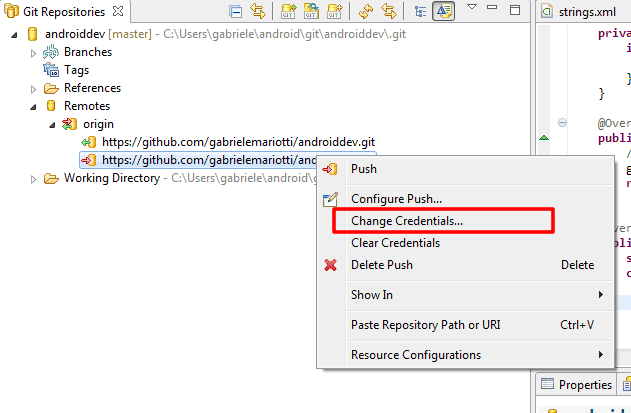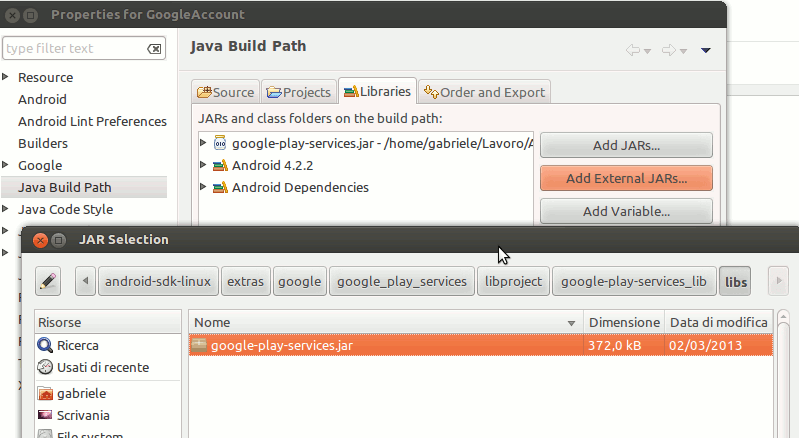GUI like Evernote Menu
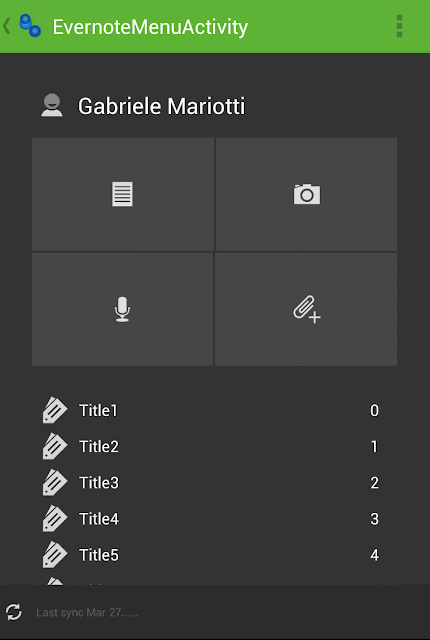
In previous post I tried to make a GUI like Google Keep . In this post I tried to clone Evernote Menu layout. As always,do not take this code too seriously, it is just an example. We start with ActionBar. With Android Action Bar Style Generator (by Jeff Gilfelt) we choose a background and generate our zip code. We take only the part that interests us and integrate it. For our Activity we choose a RelativeLayout , and we put it under ActionBar. Then we start with first component. We put a ScrollWiew . .............. Inside the scrollView we put a LinearLayout that will contain all components. The first box will contain Account info. We use a LinearLayout with a ImageView and a TextView. .... Then we put a divider, a box with 2x2 buttons and another divider. We can do it in many ways, with a GridView for example. I choose to use this lay