ActionBarCompat and NavigationDrawer
In previous posts I talked about new ActionBarCompat.
In this post we'll try to use ActionBarCompat with the NavigationDrawer.
If you have already implemented a NavigationDrawer with ActionBar, it is very easy to migrate to ActionBarCompat.
I will use code I wrote with post Creating a Navigation Drawer.
Here you can see steps:
First of all you have to add ActionBarCompat to your project.
Then:
In your Activity you have to extend ActionBarActivity.
Change getActionBar() with get getSupportActionBar().
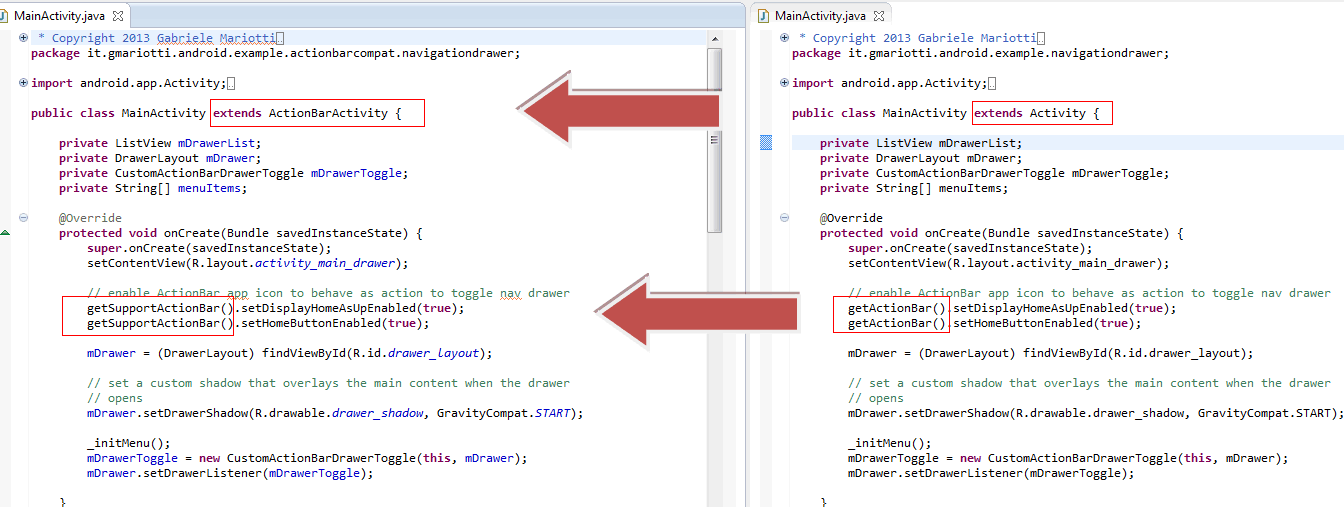
Pay attention with invalidateOptionsMenu().
You have to change it with supportInvalidateOptionsMenu();

It is very easy!
Some last tips:
Be careful not to use attributes that work only with API 14+, like ?android:attr/listPreferredItemHeightSmall or ?android:attr/textAppearanceListItemSmall.
In this case you can use different styles using folder values-v14.
Be careful with menu width. Older devices can have very small screens. It could be a good idea to use different width, with a default 240dp, and a value of 320dp only with large screens (with folder values-sw320dp).


That's all... it works...(and certainly can be improved).
You can get code from GitHub:
In this post we'll try to use ActionBarCompat with the NavigationDrawer.
If you have already implemented a NavigationDrawer with ActionBar, it is very easy to migrate to ActionBarCompat.
I will use code I wrote with post Creating a Navigation Drawer.
Here you can see steps:
First of all you have to add ActionBarCompat to your project.
Then:
In your Activity you have to extend ActionBarActivity.
Change getActionBar() with get getSupportActionBar().
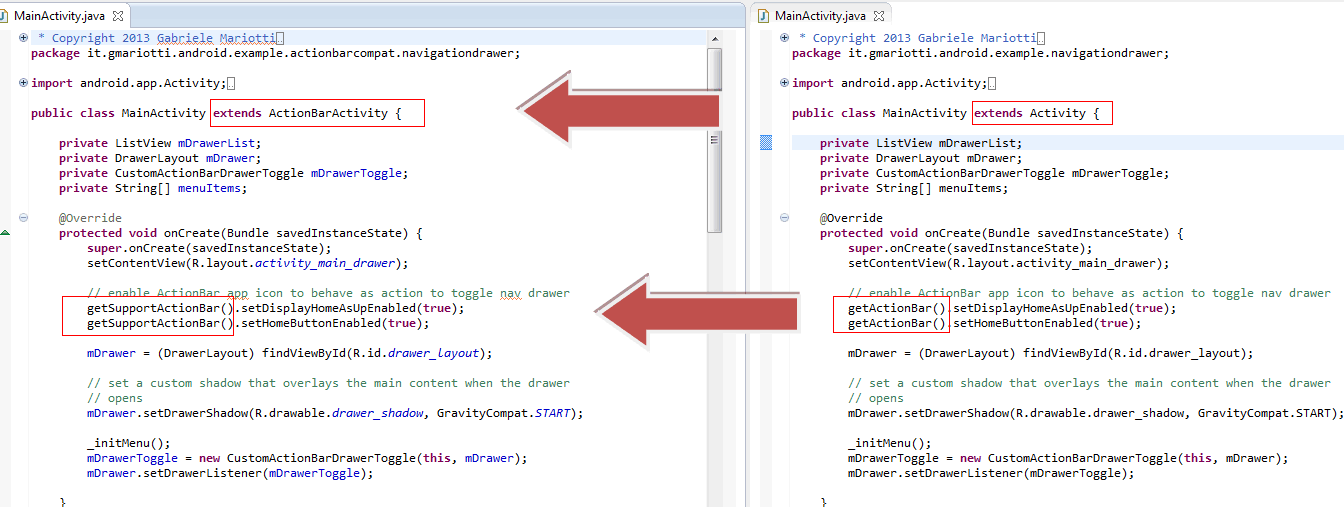
Pay attention with invalidateOptionsMenu().
You have to change it with supportInvalidateOptionsMenu();

It is very easy!
Some last tips:
Be careful not to use attributes that work only with API 14+, like ?android:attr/listPreferredItemHeightSmall or ?android:attr/textAppearanceListItemSmall.

In this case you can use different styles using folder values-v14.
Be careful with menu width. Older devices can have very small screens. It could be a good idea to use different width, with a default 240dp, and a value of 320dp only with large screens (with folder values-sw320dp).


That's all... it works...(and certainly can be improved).
You can get code from GitHub:


Comments
Post a Comment