Quick tips for ListView: build a layout like a chat with TranscriptMode and StackFromBottom
Our purpose is to create a very simple layout with a ListView that looks like a chat.
Something like this:
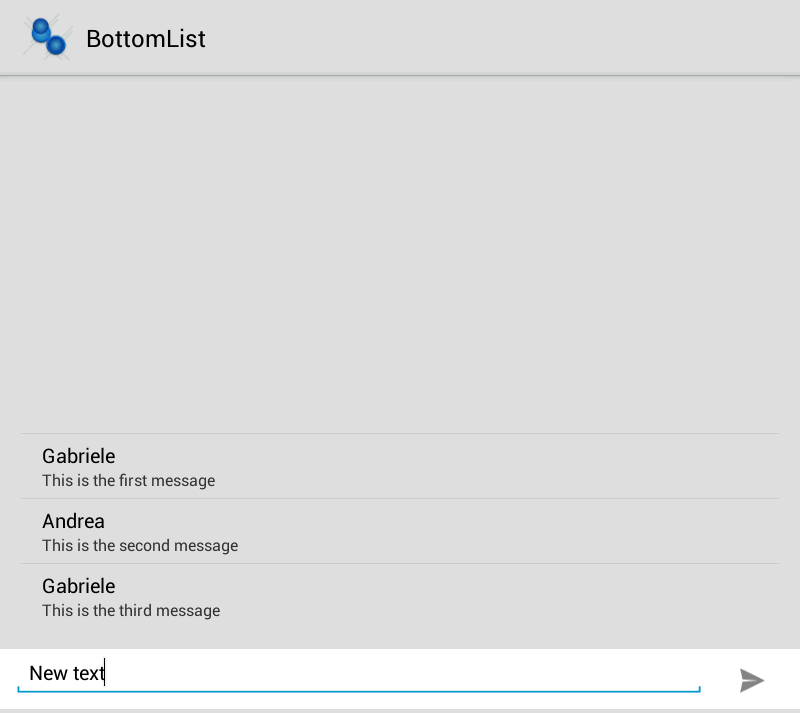 It is very easy.
It is very easy.
Let's take a common ListView in a RelativeLayout.
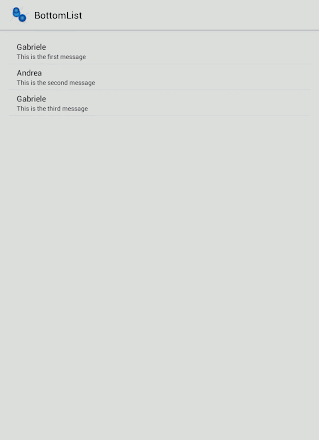
This is still not what we wuold like to achieve.
Now we'll add an xml attribute to ListView:android:stackFromBottom="true".
In this way the ListView stacks its content from the bottom.
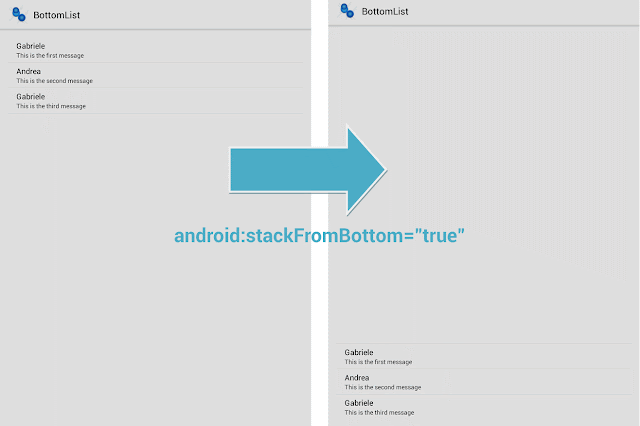
We'll optimize the scroll with another xml attribute:
android:transcriptMode="alwaysScroll"
In this way the list will automatically scroll to the bottom.
Ok, with two simple attributes we obtained the list.
Now we'll add a EditText at the bottom, to complete our layout.
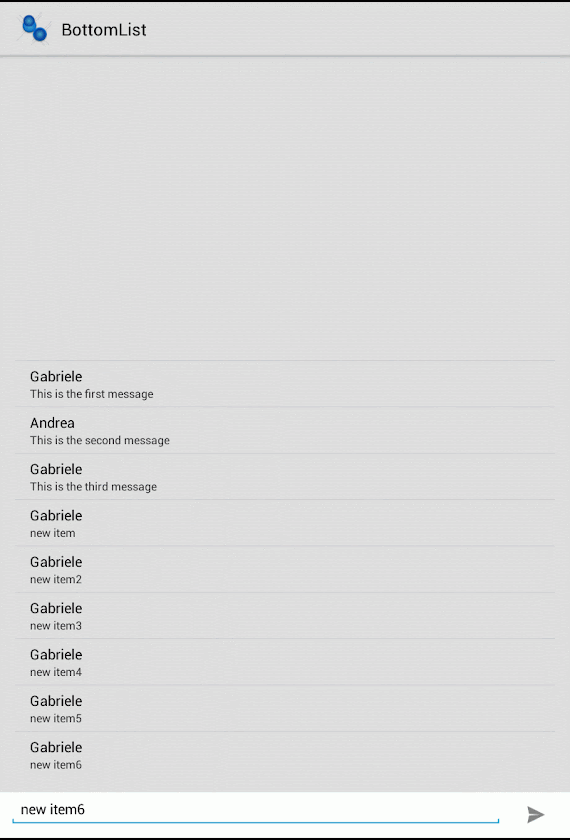
Sure it's a small example, the next step is to add a small animation.
You can get code from GitHub (built with AndroidStudio):
Something like this:
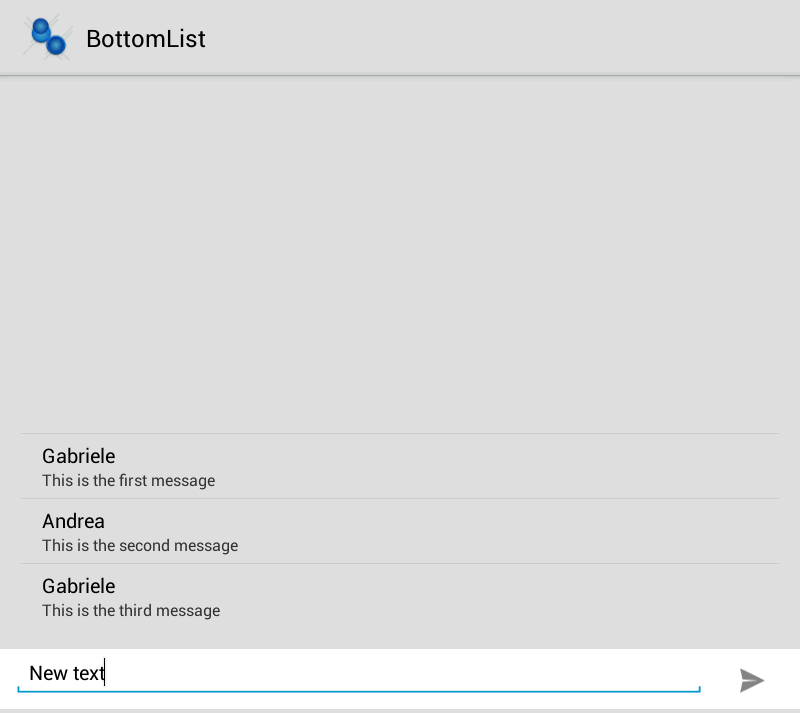 It is very easy.
It is very easy.Let's take a common ListView in a RelativeLayout.
Let's populate a simple Adapter, and run it.<RelativeLayout .....> <ListView android:paddingLeft="@dimen/activity_horizontal_margin" android:paddingRight="@dimen/activity_horizontal_margin" android:paddingTop="@dimen/activity_vertical_margin" android:paddingBottom="@dimen/activity_vertical_margin" android:id="@android:id/list" android:layout_width="match_parent" android:layout_height="match_parent" /> </RelativeLayout>
public class MainActivity extends ListActivity { private ViewHolderAdapter mAdapter; @Override protected void onCreate(Bundle savedInstanceState) { super.onCreate(savedInstanceState); setContentView(R.layout.activity_main); mAdapter = ListHelper.buildViewHolderAdapter(this, R.layout.list_item); setListAdapter(mAdapter); } }
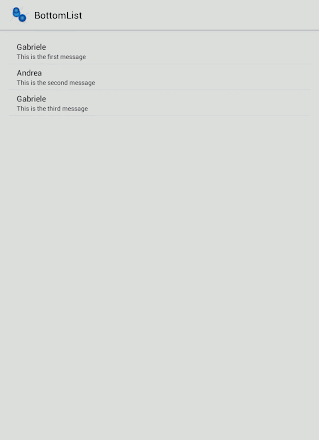
This is still not what we wuold like to achieve.
Now we'll add an xml attribute to ListView:android:stackFromBottom="true".
In this way the ListView stacks its content from the bottom.
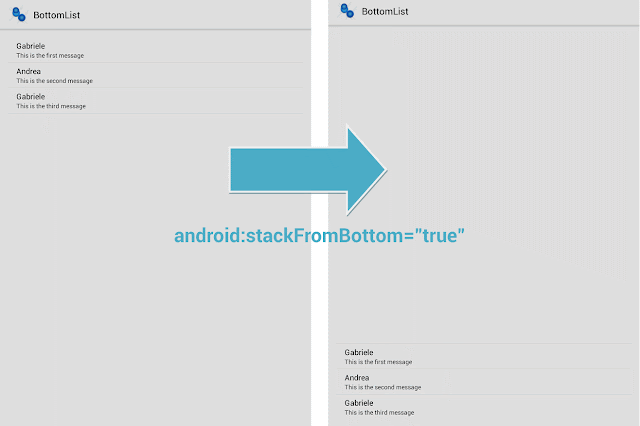
We'll optimize the scroll with another xml attribute:
android:transcriptMode="alwaysScroll"
In this way the list will automatically scroll to the bottom.
Ok, with two simple attributes we obtained the list.
Now we'll add a EditText at the bottom, to complete our layout.
In our Activity, we'll add a Listener to ImageButton, to add items.<RelativeLayout .....> <ListView android:paddingLeft="@dimen/activity_horizontal_margin" android:paddingRight="@dimen/activity_horizontal_margin" android:paddingTop="@dimen/activity_vertical_margin" android:paddingBottom="@dimen/activity_vertical_margin" android:id="@android:id/list" android:layout_width="match_parent" android:layout_height="match_parent" android:stackFromBottom="true" android:transcriptMode="alwaysScroll" android:layout_marginBottom="48dip" /> <LinearLayout android:layout_width="match_parent" android:layout_height="48dip" android:layout_alignParentBottom="true" android:padding="0dp" android:layout_margin="0dp" android:background="#FFFFFF" android:orientation="horizontal"> <EditText android:layout_width="wrap_content" android:layout_height="wrap_content" android:layout_weight="10" android:layout_marginLeft="10dp" android:hint="Send a message" android:id="@+id/newmsg" /> <ImageButton android:id="@+id/newmsgsend" android:background="#FFFFFF" android:src="@drawable/ic_action_send" android:layout_width="wrap_content" android:layout_height="wrap_content" android:layout_gravity="center_vertical" android:layout_weight="1" /> </LinearLayout> </RelativeLayout>
That's it!public class MainActivity extends ListActivity { private EditText mNewMessage; private ImageButton mNewMessageSend; private ViewHolderAdapter mAdapter; @Override protected void onCreate(Bundle savedInstanceState) { super.onCreate(savedInstanceState); setContentView(R.layout.activity_main); mAdapter = ListHelper.buildViewHolderAdapter(this, R.layout.list_item); setListAdapter(mAdapter); mNewMessage = (EditText) findViewById(R.id.newmsg); mNewMessageSend = (ImageButton) findViewById(R.id.newmsgsend); if (mNewMessageSend!=null){ mNewMessageSend.setOnClickListener(new View.OnClickListener() { @Override public void onClick(View view) { addItem(); } }); } } private void addItem() { MyObj obj = new MyObj("Gabriele",mNewMessage.getText().toString()); mAdapter.add(obj); mAdapter.notifyDataSetChanged(); } }
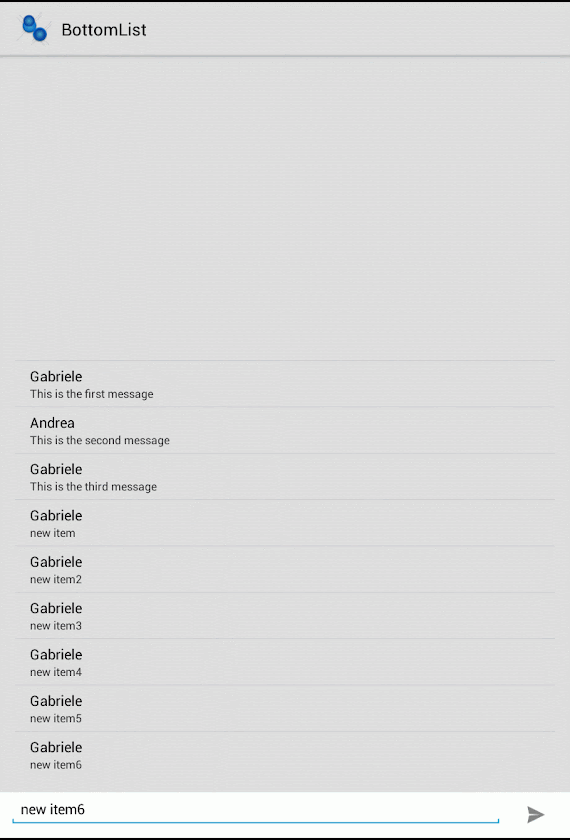
Sure it's a small example, the next step is to add a small animation.
You can get code from GitHub (built with AndroidStudio):


Lovely bllog you have
ReplyDelete